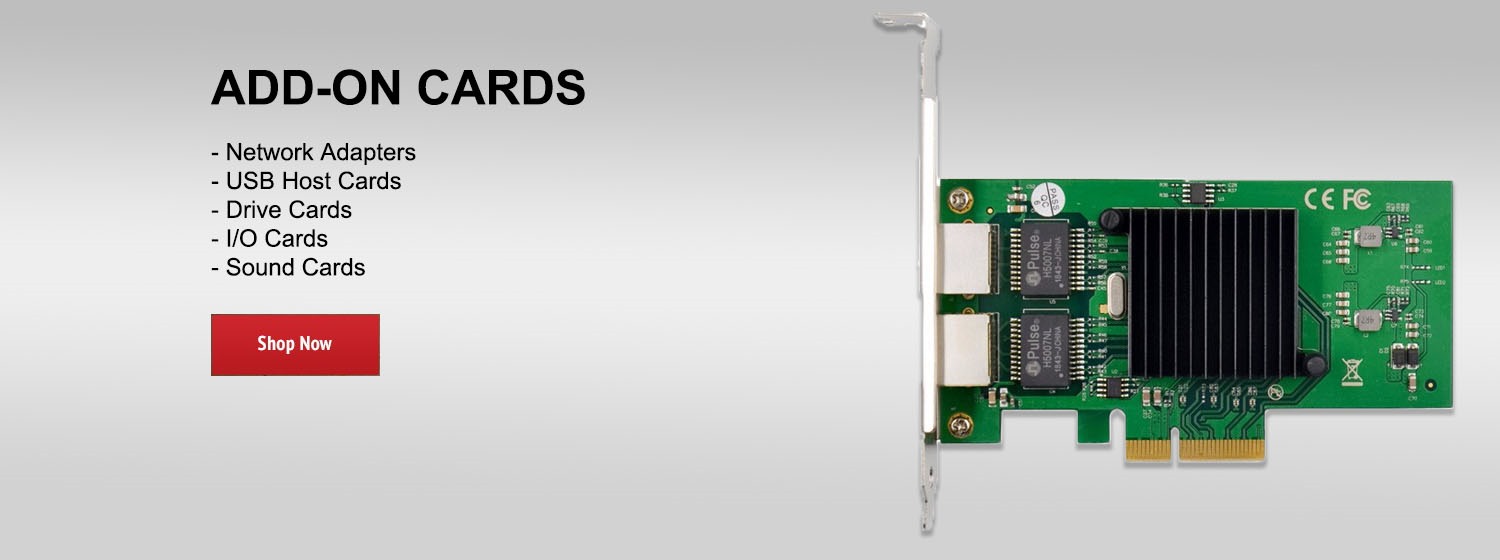Find out more about NETGEAR Smart WiFi Routers: http://bit.ly/2aQXlVd
Subscribe for more: http://bit.ly/1JsK6Ej
Learn how to connect your devices to a NETGEAR Smart WiFi Router by watching this short tutorial.
The most common way to connect devices to your wireless network is with your wireless network name and password. If this has not been changed, the default name and password are printed on the back or bottom of the router.
For a wired connection, you can use an Ethernet cable to connect your wired device to one of the Ethernet ports on the back of the router. By doing this, you will not need to use a network name and password to access your internet.
For WiFi Protected Setup, or WPS, hold the WPS button on your router for at least 5 seconds. Then, hold the WPS button on your device to complete the connection.
For additional information on troubleshooting your NETGEAR router, visit http://bit.ly/2b0Wh0t
Subscribe for more: http://bit.ly/1JsK6Ej
Learn how to connect your devices to a NETGEAR Smart WiFi Router by watching this short tutorial.
The most common way to connect devices to your wireless network is with your wireless network name and password. If this has not been changed, the default name and password are printed on the back or bottom of the router.
For a wired connection, you can use an Ethernet cable to connect your wired device to one of the Ethernet ports on the back of the router. By doing this, you will not need to use a network name and password to access your internet.
For WiFi Protected Setup, or WPS, hold the WPS button on your router for at least 5 seconds. Then, hold the WPS button on your device to complete the connection.
For additional information on troubleshooting your NETGEAR router, visit http://bit.ly/2b0Wh0t
Be the first to comment