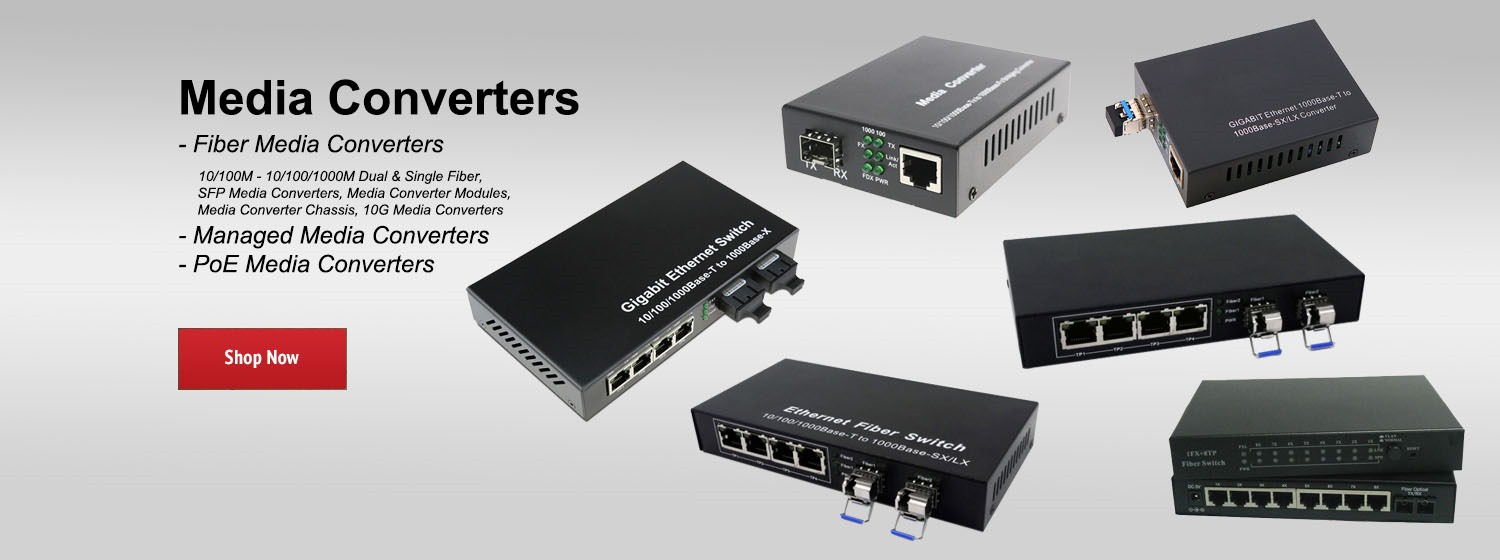Watch this short video on how to show a WiFi password on Mac (OS X).
Guide to find and check your wifi password :
1) First start with going to the spotlight search bar, clicking on the magnifying glass at the top right corner of your Mac.
2) Then, type in ""KeyChain Access"" & double click on the Keychain Access.
3) Next, select passwords in the menu on the left. Once you find the network you want the password for, double click on it.
4) Select the box next to ""Show Password"" and enter your computer admin password and click allow.
5) The WiFi password for that network will appear in the text box next to 'Show password'.
Subscribe for more quick tip videos every other Friday! http://bit.ly/1JsK6Ej
Visit NETGEAR to learn more about our WiFi Routers: http://bit.ly/2aQXlVd
Guide to find and check your wifi password :
1) First start with going to the spotlight search bar, clicking on the magnifying glass at the top right corner of your Mac.
2) Then, type in ""KeyChain Access"" & double click on the Keychain Access.
3) Next, select passwords in the menu on the left. Once you find the network you want the password for, double click on it.
4) Select the box next to ""Show Password"" and enter your computer admin password and click allow.
5) The WiFi password for that network will appear in the text box next to 'Show password'.
Subscribe for more quick tip videos every other Friday! http://bit.ly/1JsK6Ej
Visit NETGEAR to learn more about our WiFi Routers: http://bit.ly/2aQXlVd
- Category
- Netgear
- Tags
- WiFi, WiFi password, Check WiFi password
Be the first to comment