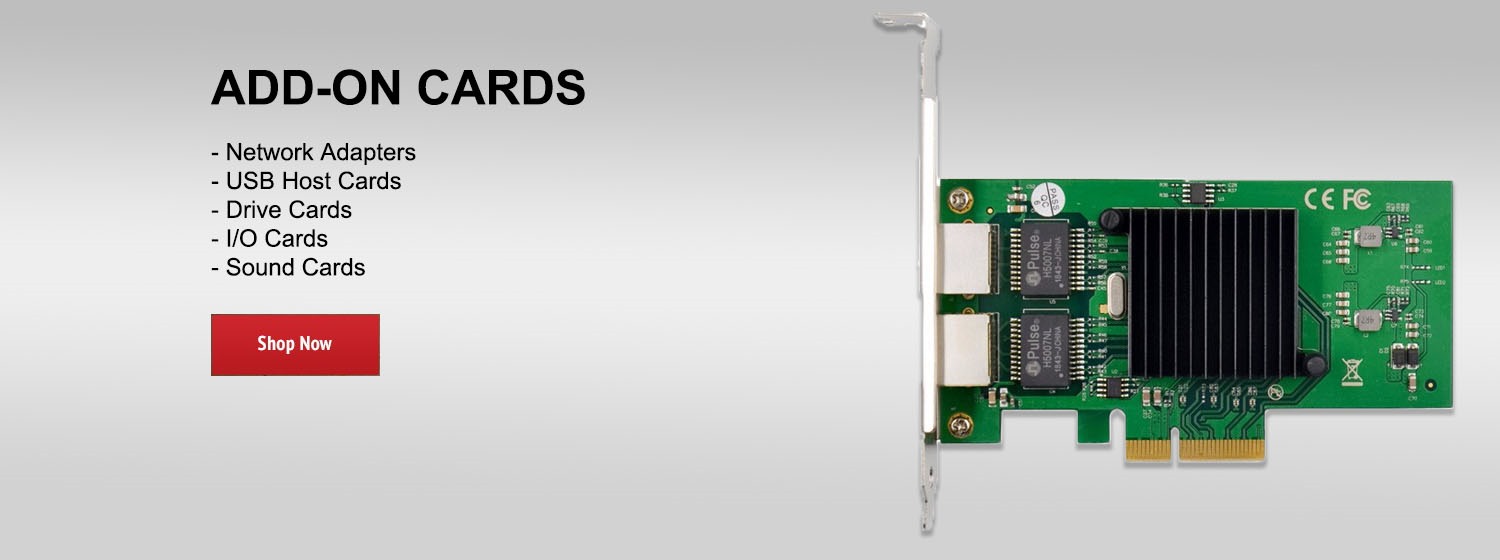Learn more about NETGEAR Network Attached Storage: http://bit.ly/2asYobl
Subscribe for more: http://bit.ly/1JsK6Ej
This video shows how to send pictures and other data to your ReadyNAS and securely share that data using the ReadyCLOUD Free Cloud Storage Mobile App. Stop paying for dropbox and using less private free cloud storage like google drive.
Go to http://readycloud.netgear.com and login with your ReadyCLOUD credentials, you will see a list of devices that are connected to ReadyCLOUD. Simply select the ReadyNAS you want to view for secure cloud access to your data. Securely send pictures and videos to your friend using email or download links directly from your ReadyCLOUD. Any data that you chose to share can have limited or unlimited access. You can limit the number of downloads, or limit the time the data it is available for downloaded. You can upload to your ReadyNAS anytime, anywhere.
For these features to work you must ensure that the ReadyCLOUD feature is toggled ON and your ReadyNAS has access to the internet.
To check or enable the CLOUD features on your ReadyNAS you can use your admin password to locally login to your ReadyNAS and check in the “CLOUD” administration page. For this you will need the Local IP address of your ReadyNAS. To find the local IP address, if you ReadyNAS does not have an LCD screen, you may need to download and install RAIDar from http://kb.netgear.com/app/answers/detail/a_id/20684#raidar
ReadyCLOUD and ReadyNAS are trademarks of NETGEAR INC.
Available for all ReadyNAS OS 6.2 based devices including the ReadyNAS 100 Series, 300 Series, 500 Series, and 700 Series desktop products as well as ReadyNAS 2120, 3220, and 4220 rack mount products. To learn more go to htttp://www.netgear.com/community or www.netgear.com/support
Subscribe for more: http://bit.ly/1JsK6Ej
This video shows how to send pictures and other data to your ReadyNAS and securely share that data using the ReadyCLOUD Free Cloud Storage Mobile App. Stop paying for dropbox and using less private free cloud storage like google drive.
Go to http://readycloud.netgear.com and login with your ReadyCLOUD credentials, you will see a list of devices that are connected to ReadyCLOUD. Simply select the ReadyNAS you want to view for secure cloud access to your data. Securely send pictures and videos to your friend using email or download links directly from your ReadyCLOUD. Any data that you chose to share can have limited or unlimited access. You can limit the number of downloads, or limit the time the data it is available for downloaded. You can upload to your ReadyNAS anytime, anywhere.
For these features to work you must ensure that the ReadyCLOUD feature is toggled ON and your ReadyNAS has access to the internet.
To check or enable the CLOUD features on your ReadyNAS you can use your admin password to locally login to your ReadyNAS and check in the “CLOUD” administration page. For this you will need the Local IP address of your ReadyNAS. To find the local IP address, if you ReadyNAS does not have an LCD screen, you may need to download and install RAIDar from http://kb.netgear.com/app/answers/detail/a_id/20684#raidar
ReadyCLOUD and ReadyNAS are trademarks of NETGEAR INC.
Available for all ReadyNAS OS 6.2 based devices including the ReadyNAS 100 Series, 300 Series, 500 Series, and 700 Series desktop products as well as ReadyNAS 2120, 3220, and 4220 rack mount products. To learn more go to htttp://www.netgear.com/community or www.netgear.com/support
- Category
- Netgear
- Tags
- ReadyCLOUD, ReadyNAS, Cloud
Be the first to comment